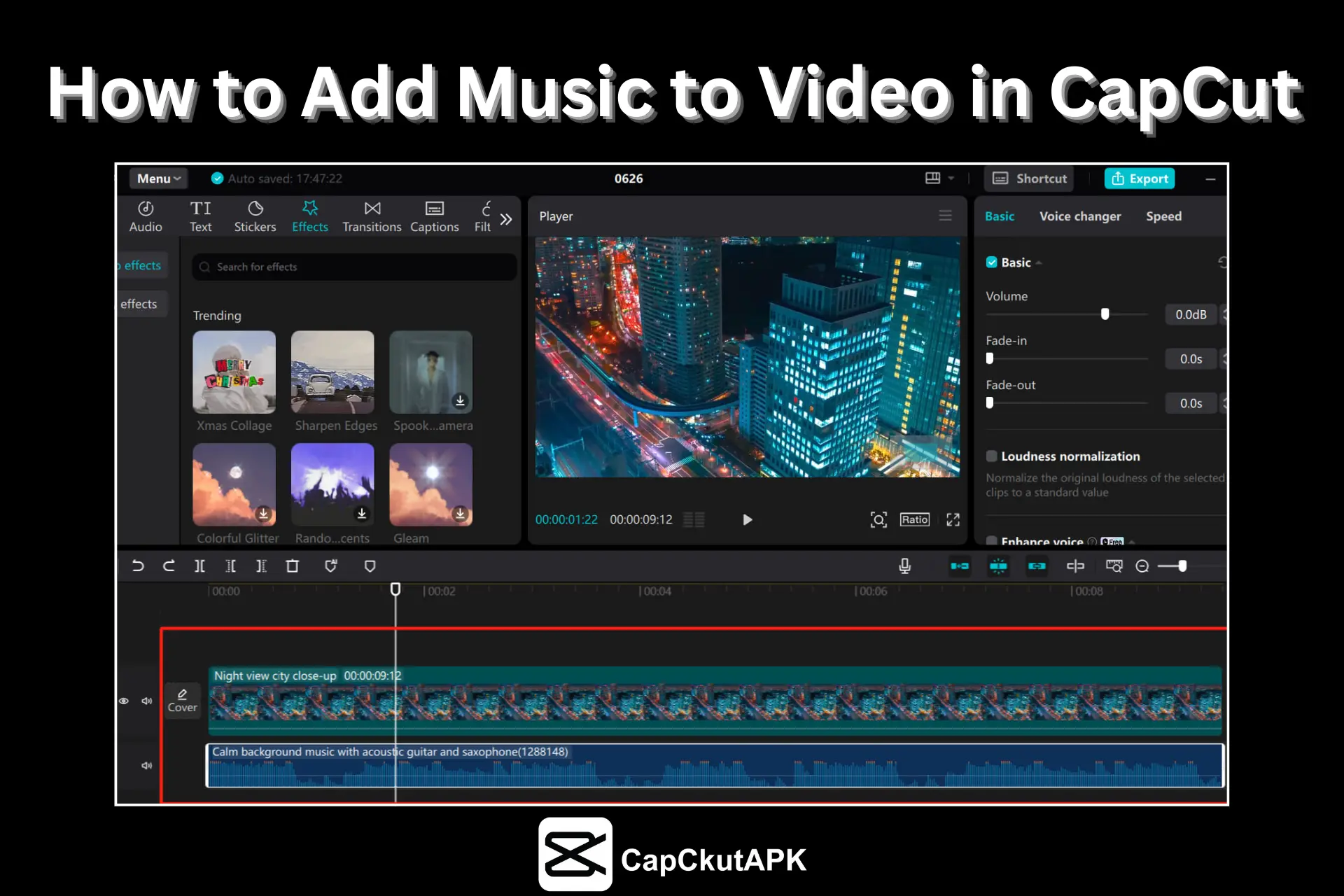Music adds meaning and emotion to any video. CapCut provides an intuitive way to include music, enhancing your video’s impact and professionalism. Whether you’re a beginner or a pro, this guide will show you how to add music to video in CapCut using simple tools on both mobile and PC.
Advantages of Using Music in CapCut Videos
Viewer Engagement
Music helps capture and retain viewer attention. CapCut’s music library includes trending and upbeat songs that can boost views on social media.
Emotional Impact
A soft piano or ambient track can add emotion to scenes, making your video more relatable and expressive.
Enhances Storytelling
Matching music beats with scene transitions improves storytelling and keeps the audience engaged.
Professional Content
Smooth fades and high-quality soundtracks give your video a polished, professional feel.
Brand Recognition
Consistent use of a music style can help build your brand identity and make your content more recognizable.
Copyright Protection
CapCut offers royalty-free music tracks and a copyright checker to prevent issues when sharing on public platforms.
Types of Music to Use for Videos
Background Music
Perfect for tutorials and vlogs, background music creates an immersive experience. CapCut offers a wide range of options.
Energetic Tracks
Ideal for dance videos, fitness clips, and travel vlogs. Explore CapCut’s pop, EDM, and hip-hop tracks.
Instrumental Beats
Use for promotional content or minimalist edits. Clean and distraction-free.
Sound Effects
Add comedic timing or emphasis to transitions. Great for reaction videos or animations.
Soft and Relaxing Music
Use for meditative, romantic, or cinematic content. CapCut offers gentle piano and acoustic tracks.
Voiceovers
Useful for tutorials and storytelling. CapCut lets you record or upload voice clips directly.
How to Add Music to Videos in CapCut
CapCut supports music integration on both mobile and PC platforms. Follow the instructions below based on your device.
Adding Music with the CapCut Mobile App
- Download CapCut from the Play Store or App Store.
- Launch the app and tap New Project.
- Select a video from your gallery.
- Tap the Audio icon at the bottom toolbar.
- Choose from:
- CapCut’s music library
- Device storage
- Extracted audio
- Tap + to add your selected track.
- Trim, adjust volume, or apply fade effects.
- Export your video.
Adding Music with the CapCut Desktop App
- Install CapCut for PC or Mac from the official page.
- Open the app and start a new project.
- Import and drag your video to the timeline.
- Click on the Audio tab.
- Add music from:
- CapCut’s library
- Local storage
- Drag music to the timeline below your video.
- Trim and adjust volume or add fade effects.
- Export your final edit.
Tips to Add Music in CapCut
- Match the music mood with your video content.
- Always adjust volume levels for balance.
- Use fade-in/out transitions for smoother integration.
- Stick with royalty-free tracks to avoid copyright flags.
- Use trending music to improve reach on social media.
Conclusion
Music is an essential part of great video content. With CapCut, adding music is simple, fast, and effective. Use CapCut’s built-in music or upload your own to make your video more emotional and professional. Choose wisely, edit carefully, and enhance your storytelling with the right sound.
FAQs – Frequently Asked Questions
Can I use my own music in CapCut?
Yes, CapCut allows you to upload your own audio files from local storage.
Is CapCut’s music free to use?
Yes. CapCut provides a wide range of royalty-free music and sound effects.
Will music improve video quality?
Definitely. Music enhances storytelling, viewer retention, and emotional impact.
Are there copyright risks when adding music?
Only if you use copyrighted tracks without permission. Stick to CapCut’s library or license your own.
Related Articles