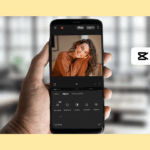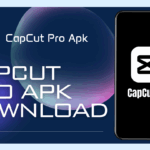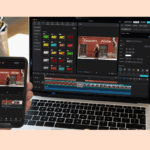How to Reverse a Video in CapCut for PC and Mobile [2025 Guide]
Reversing a video in CapCut is a fun and creative way to change the sequence of your footage and make your content more engaging. Whether you’re a content creator or just looking to spice up your videos, the reverse feature in CapCut for PC and mobile offers a simple yet powerful editing trick. Here’s a complete guide to using it on desktop, mobile, and online.
How to Reverse a Video in CapCut Desktop Editor on PC
You can reverse your videos directly on your Windows or Mac PC using the official CapCut desktop editor. Once you’ve installed CapCut, follow these steps:
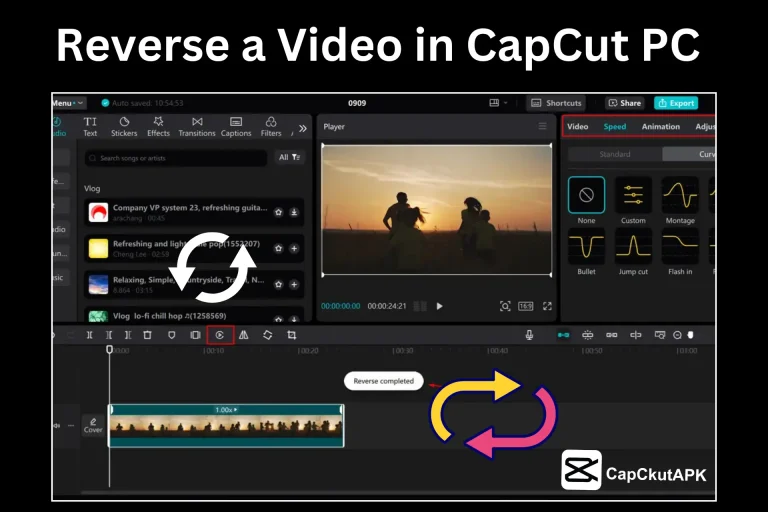
- Open the CapCut desktop editor and click “Create Project.”
- Click “Import” and upload your video file. Drag it onto the timeline.
- Select the video on the timeline and click the “Reverse” button in the toolbar above.
- Wait for the reversing process to finish, then apply additional filters or effects if needed.
- Click “Export,” set your desired format and resolution, and save the reversed video.
How to Reverse a Video in CapCut Mobile App
CapCut’s mobile app for Android and iOS also supports the reverse feature. Here’s how to reverse a video on your phone:
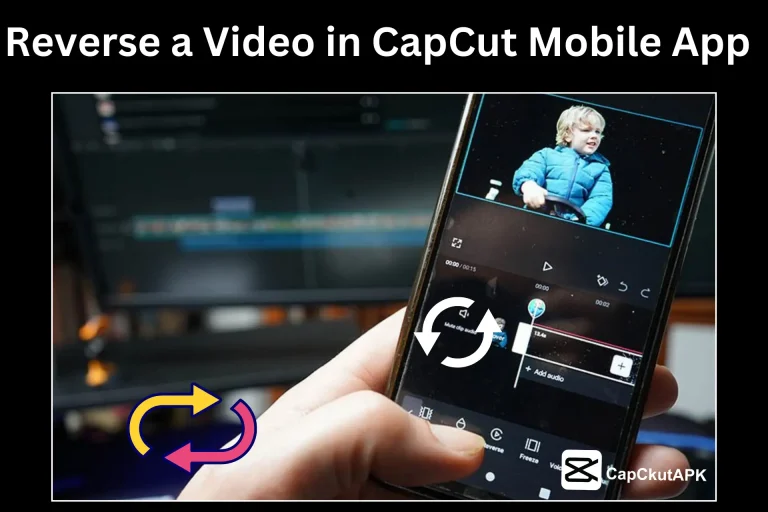
- Open the CapCut mobile app and tap on “New Project.”
- Upload or import the video you want to reverse.
- Select the clip on the timeline and tap the “Reverse” option from the bottom toolbar.
- Once the reversing is complete, tap the “Export” button and save the video to your device.
How to Reverse a Video Using CapCut Online Editor
If you prefer not to install the app, you can use CapCut’s free online video editor. Here’s how:
- Visit CapCut online and log in to your account.
- Click “Upload” to add your video, then drag it onto the timeline.
- From the toolbar, select the “Reverse” option.
- Once complete, download the reversed video to your device.
Tips to Enhance Creativity with Reversed Videos
Make your reversed videos stand out even more by using these creative techniques:
- Add background music or sound effects to create a unique vibe.
- Combine the reverse effect with speed control or cinematic filters.
- Include flashbacks or time-lapse segments to enhance storytelling.
- Apply transitions and scene effects between clips.
- Use slow motion for dramatic reverse effects.
Conclusion
Reversing videos in CapCut for PC, mobile, or online is incredibly simple and doesn’t require advanced editing skills. With just a few clicks, you can transform your content and add a creative twist. Whether you’re using the desktop app or mobile version, CapCut provides everything you need to create, export, and share your reversed video in high quality.
FAQs – Frequently Asked Questions
Can I export high-quality reverse videos?
Yes, CapCut allows exports up to 4K resolution without compromising quality.
Can I reverse all video formats in CapCut?
CapCut primarily supports MP4, MOV, and AVI formats. Others may require format conversion before reversing.
Can I add music to a reversed video in CapCut?
Absolutely. You can add sound effects, music tracks, and even voiceovers.
Can I reverse a video without installing CapCut?
Yes, you can use CapCut’s online editor to reverse and edit videos without installing the app.