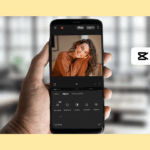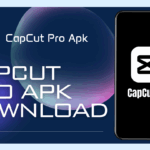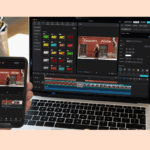How to Use Template on CapCut Desktop? Complete Guide 2025
If you create an amazing video on your phone or camera, but it doesn’t feel well polished enough yet to share it with your audience. Therefore, it is essential to learn how to cut high-quality videos with good professional skills. CapCut Desktop has got you covered, and you will get faster editing and a professional look.
Now, forget complicated editing. If you love creating content, enjoy a smooth experience on a bigger screen with precise controls using your keyboard and mouse. Get rid of mobile storage issues and distractions while editing.
We are going to provide you the step-by-step guide on how to use the template on the CapCut desktop and raise the quality of your videos with very little effort.
Overview Of CapCut Desktop
CapCut Desktop is a unique video editing software for everyone, beginners and pros alike. It includes professional editing tools, filters, and especially pre-built templates that simplify complex tasks into drag-and-drop steps.
This software supports Windows, macOS, Android, and iOS, making it accessible on any platform.
What Are CapCut Templates?
Templates are pre-created layouts that include animations, transitions, and placeholder text or media. They speed up the editing process by letting you drop in your content rather than start from scratch.
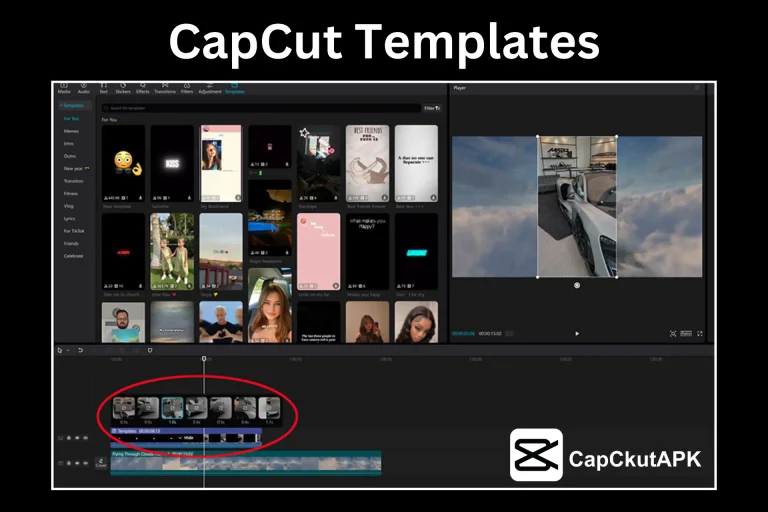
Popular Template Categories:
- Travel Adventure
- Festive Birthday
- Social Media Boost
- Corporate Presentation
- Romantic Wedding
System Requirements to Use Templates
- OS: Windows 10+/macOS 10.13+
- Processor: Intel Core i3 or equivalent
- RAM: 4 GB minimum
- Graphics: Dedicated GPU preferred
- Storage: 2 GB free space
How to Use Template on CapCut Desktop: Step-by-Step
Step 1: Download and Install CapCut Desktop
Get the latest version from the CapCut for PC page. Follow the instructions to complete the installation.
Step 2: Explore Available Templates
Launch CapCut, go to the Templates section, and browse categories like Vlogs, Social Media, or Travel videos.
Step 3: Choose a Template
Preview templates before selecting one that fits your project.
Step 4: Customize the Template
- Upload media: screen record, webcam, or import files
- Edit text directly inside the placeholders
- Change music or audio settings
- Adjust brightness, speed, audio transitions, etc.
Step 5: Finalize and Export
Click “Export”, choose resolution and format, then download your finished video.
Tips for Using Templates Efficiently
- Pick the template that matches your project theme
- Customize colors, fonts, and visuals for branding
- Mix in custom media or sound for uniqueness
- Update regularly to stay on trend
- Experiment to grow your editing creativity
Conclusion
Whether you are a beginner or advanced editor, learning how to use template on CapCut Desktop will save time and improve video quality. CapCut Desktop provides one of the most convenient ways to create professional-looking content on your PC without hassle.